For many remote professionals, Google Workspace (formerly G Suite) is the digital office. Whether you’re collaborating with global teams or managing client tasks across time zones, mastering these tools can give you a serious competitive edge.
But let’s be honest: not everyone uses Google Workspace to its full potential. And as remote talent, your success often hinges on how efficiently you work, communicate, and stay organized online.
This guide is designed to help you, whether you’re just starting your remote journey or want to sharpen your productivity game.
Why Google Workspace Matters for Remote Talent
Remote talent thrives on flexibility and connectivity. Google Workspace was practically built for that.
Here’s why it’s essential:
- Cloud-based: Work from anywhere, anytime
- Real-time collaboration: No more version confusion
- Integration-friendly: Seamlessly connects with hundreds of tools
By mastering the core apps—Gmail, Drive, Docs, Sheets, Slides, Calendar, Meet, and Tasks—you’ll operate like a true remote pro.
Gmail: More Than Just Email
Gmail is your communication hub. But are you using filters, labels, or templates?
Productivity tips:
- Set up labels for clients, projects, and priorities
- Use filters to auto-organize incoming messages
- Turn on Smart Compose and Smart Reply for faster writing
- Create templates for repeated messages (Settings > Advanced > Templates)
Google Calendar: Your Time-Blocking Superpower
For remote talent juggling multiple gigs, calendar mastery is a game-changer.
Tips to optimize:
- Color-code events by client or task type
- Set recurring reminders for daily check-ins or reports
- Share calendars with clients or teammates to align availability
- Use “Appointment Schedules” for easy booking
Google Drive: The Ultimate File Hub
Google Drive keeps your documents, spreadsheets, and presentations centralized and accessible.
Best practices:
- Use folders to separate client work
- Name files clearly (e.g., “ClientName_SocialMediaCalendar_Sept2025”)
- Manage permissions carefully (View vs. Edit access)
- Use starred files to pin important documents
Google Docs: Collaboration Without the Chaos
Docs is more than a Word alternative—it’s your live collaboration tool.
Efficiency hacks:
- Use Comments and @mentions to communicate within docs
- Turn on “Suggested Edits” for review mode
- Insert checklists for action items
- Use document outline (View > Show Outline) to navigate long files
Google Sheets: Your Digital Command Center
From project trackers to budget logs, Sheets is incredibly powerful.
Learn how to:
- Use conditional formatting to highlight deadlines
- Create simple dashboards with charts
- Apply filters to scan large data quickly
- Link cells across tabs for dynamic updates
Don’t worry if you’re not an Excel guru—YouTube and Coursera offer great beginner tutorials.
Google Meet: Host Like a Pro
Video calls are a remote talent staple, so it pays to polish your Google Meet skills.
Prep tips:
- Use “Present a Tab” for smooth screen sharing
- Blur your background for a cleaner look
- Test audio/video in advance
- Record meetings (with permission!) for note-taking or reviews
Google Tasks + Keep: Stay on Top of To-Dos
While Tasks integrates with Gmail and Calendar, Keep works great for quick notes, ideas, and checklists.
Pro tips:
- Use Google Tasks to add action items from emails
- Create shared Keep notes with clients or teammates
- Color-code notes and tasks by priority
Integration Spotlight: Google Workspace + Other Tools
Remote talent often juggles Slack, Zoom, Notion, Asana, and more. Thankfully, Google Workspace plays nice with others.
Popular integrations:
- Zapier: Automate workflows between Google tools and CRMs
- Asana: Attach Google Drive files directly to tasks
- Slack: Get Google Calendar and Gmail updates in channels

How Our Company Supports Remote Talent
At EA Virtual Assistance Services, we understand what remote professionals need to succeed. Whether you’re a virtual assistant, content creator, project manager, or customer support specialist, our goal is to help you shine.
We offer:
- Personalized remote job matching
- Resume reviews tailored for remote roles
- Interview coaching focused on virtual interviews
- Tips on using tools like Google Workspace more effectively
- Access to remote work communities for networking and mentorship
Our mission? To help remote talent feel seen, supported, and hired.
FAQs: Google Workspace for Remote Talent
1. Do I need a paid Google Workspace account?
Not necessarily. Free Gmail accounts offer most tools, but paid plans unlock features like more storage, custom emails, and enhanced security.
2. How can I learn Google Workspace quickly?
Try Google’s free tutorials, YouTube channels, or bite-sized courses on Coursera, Udemy, and Skillshare.
3. What Google Workspace skill is most important for remote talent?
Time management via Calendar and task tracking is crucial. But overall, collaboration using Docs, Sheets, and Drive is key.
4. How do I showcase Google Workspace skills on my resume?
Add a section for “Tools & Platforms” and list specific apps. Use phrasing like “Collaborated in real-time using Google Docs and Drive.”
5. Can I use Google Workspace offline?
Yes! Enable offline access in Google Docs/Sheets/Slides settings when using Chrome.
Final Thoughts: Google Mastery Is Remote Career Currency
The more confident you are with tools like Google Workspace, the smoother your remote workflow becomes. It’s not just about saving time—it’s about showing up as organized, professional, and reliable.
So whether you’re freelancing, contracting, or full-time remote, becoming a Google Workspace power user is a win.
Ready to take your remote career to the next level? Send your resume to recruitment@eavaservices.com, apply for open roles, or join our remote talent network today. Let’s help you work smarter—not harder.
Read more of our blogs.
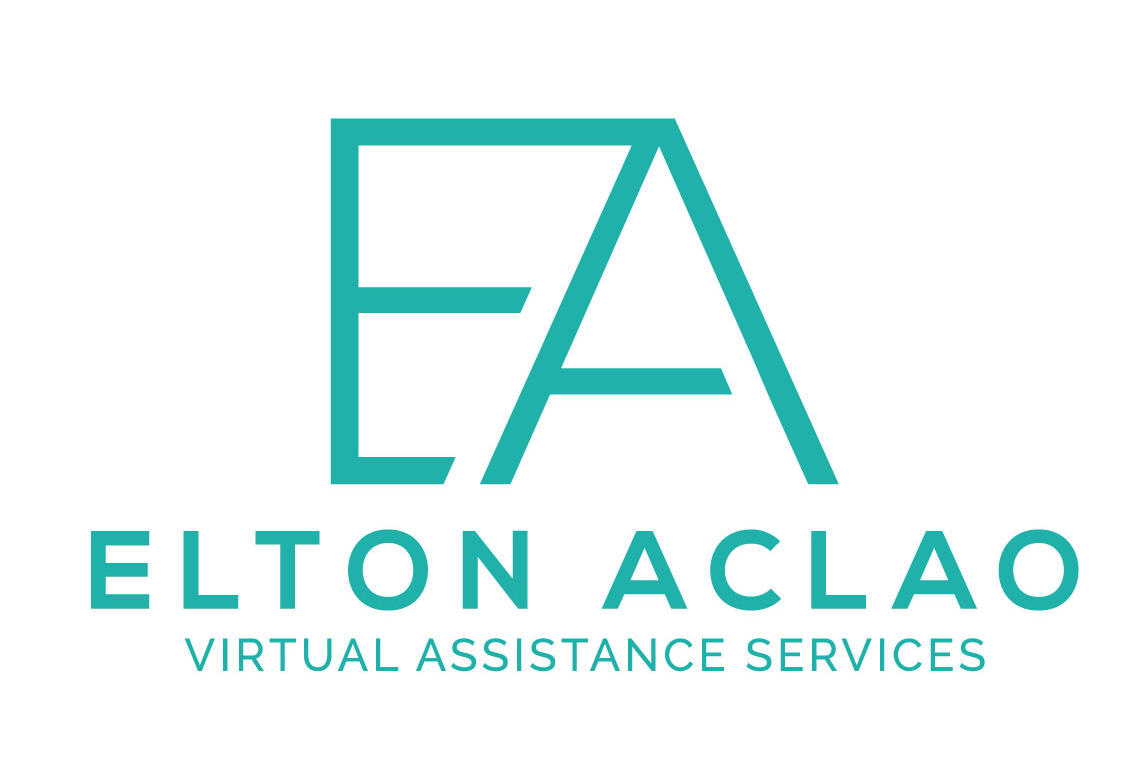

Leave a Reply